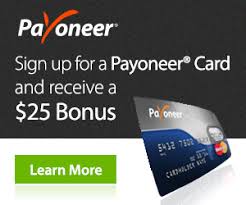We all are familiar with Windows Operating System as we use it in our daily life. Also, if you are reading this article, then most probably you are using Windows too. Though people are using Windows on daily basis, they are not aware of some Windows shortcut keys which can be used to increase the efficiency. These Windows shortcut keys can boost the computing productivity if you are using Windows daily.

In addition, shortcut Keys provide a quicker method of navigating and executing a command. However, there are plenty of Windows shortcut keys but here we have tried to focus the best 15 shortcut keys you are probably not using yet.
You can use these shortcut keys in order to increase your efficiency.
ALSO READ: Steps to Starting a Blog in Nigeria
Table of Contents
List of 15 Amazing Windows Shortcut Keys:
1. Screenshot of Active window (Alt + Prt Scr)
We all are aware of Print Screen B.utton, Right? But have you ever tried to take the screenshot of the active window only? Most probably your answer would be a No! Suppose at any instant of time you got a dialog box or any other information tab.
Now instead of taking the screenshot of the whole screen, you want to take the screenshot of that particular box or tab only.
You can take the screenshot of that particular tab by pressing Alt + Prt Scr B.utton and then paste it wherever you want.
2. Open drive at any instant (Win + E)
You can open the drive storage of your PC or laptop at any time while computing. Also, it doesn’t matter how many tabs or files you have opened at that time.
You can directly open the device storage by pressing Win + E B.utton together. In addition, you can find the WinB.utton on the left bottom side of your keyboard having a Windows logo on it.
3. Magnifier (Win + ‘+’ or ‘-‘)
You can use the magnifier to zoom in or zoom out the desktop, file or a web page. Only you have to do is just press the Win + ‘+’ or ‘-‘ B.utton together. Press Win + ‘+’ together to zoom in and press Win + ‘-‘ together to zoom out.
4. Restore accidentally closed tab (Ctrl + Shift + T)
Sometimes we close some important tabs accidentally while surfing the Internet. And then we start from the beginning which is time-consuming.
However, you can restore the closed tab by pressing Ctrl + Shift + T. B.uttons together.
5. Paste Unformatted text in Email (Ctrl + Shift + V)
If you are trying to paste some text into your Email, you can see that the text will appear in the same format as it was on the document. To copy the unformatted text you need to press the Ctrl + Shift + V B.uttons together.
6. Lock Screen (Win + L)
Suppose you are working on an important document and you got a call from somebody. You can’t go at that time leaving your computer open. Here, you can directly lock your computer by pressing Win + L B.utton together. Probably it is one of the best windows shortcut keys.
7. Copy without using copy-paste (Ctrl + Drag the file)
All of us are using the copy and pasting method to function copy of a file. But if we say that you can copy a file without using these commands, what will you say?
Yes! it is possible. Only you need to do is just press the Ctrl B.utton, select the file you want to copy and drag it.
Isn’t it one of the best windows shortcut keys?
8. Delete a whole word (Ctrl + Backspace)
Instead of deleting a word letter by letter, you can directly delete that whole word. This can be done by pressing Ctrl + Backspace B.utton. Though these types of windows shortcut keys are mostly used in typing work in order to save time, you can use it in your daily life practice.
9. Minimize all tabs (Win + M)
You can minimize all the open tabs without using your mouse. You can minimize all the tabs by pressing Win + M B.uttons together.
10. Maximize all tabs (Win + Shift + M)
Similarly, as above, you can maximize all the minimized tabs without using your mouse. You can press Win + Shift + M B.uttons together in order to maximize all the tabs.
11. Get an immediate view of desktop (Win + ,)
While working on the computer at any instant, you can check out the desktop immediately for any purpose. For this, you need to press the Win + ,(comma) B.utton together.
12. Cycle through Task bar (Win + T)
You can cycle through taskbar without using your mouse. Press Win + T B.uttons together and select any task bar you want to. In addition, this is beneficial when your mouse stops working.
13. Move the current tab (Win + Up/Down/Left/Right)
You can move your current open tab by pressing Win + Up/Down/Left/Right B.uttons together. If a tab is in open condition, then after pressing Win + Down it will minimize and go down.
And for different arrow B.utton, it’ll perform the same functioning.
14. Open Task Manager (Ctrl + Shift + Esc)
We all are using Ctrl + Alt + Del B.uttons to open task manager. But did you know that there is another shortcut for this? You can use Ctrl + Shift + Esc B.uttons together to open task manager.
However, you can use the Ctrl + Alt + Del also but sometimes it doesn’t work for the different version of windows.
15. Create new folder (Ctrl + Shift + N)
You can use various windows shortcut keys for different operations, In addition, you can also create a new folder using a particular shortcut key.
You can create a new folder in windows by pressing Ctrl + Shift + N B.uttons together. Check out the following video to learn all the windows shortcut keys step by step.